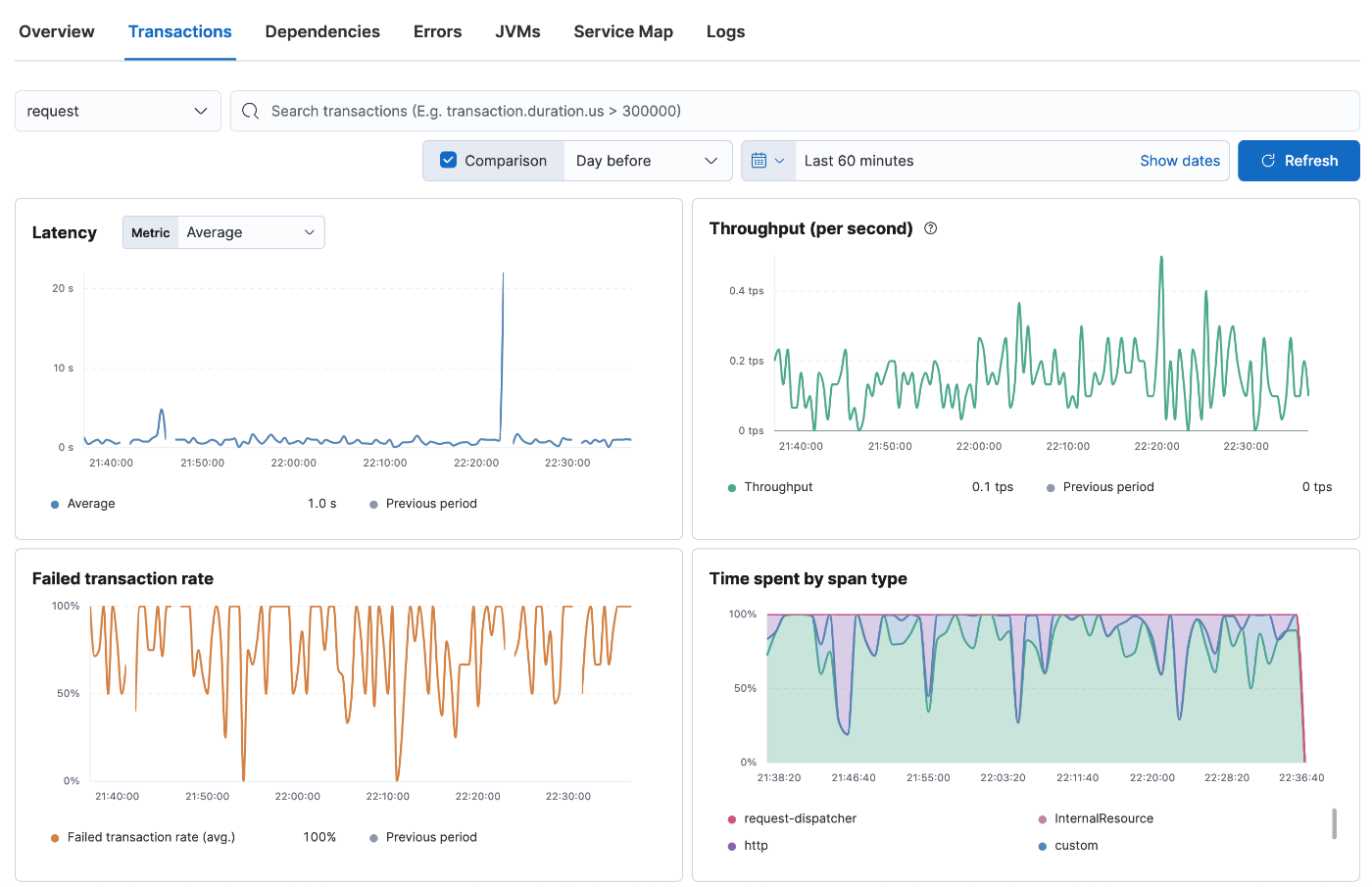This is a series on setting up Kubernetes clusters in Amazon EKS.
In this post, we will set up Elastic Stack on AWS EKS Cluster.
We will be setting up
- Elastic Stack (7.17)
- Nginx Ingress Controller (Shared)
- Certificates for all Ingress Services
ElasticStack installation will consist of
- Elastic Search
- Kibana
- APM Server
Note: The same setup will work for the latest version of Elastic which is 8.6.2 at the time of writing. APM Server does not work with version 8, as Elastic has deprecated APM in favor of ElasticFleet
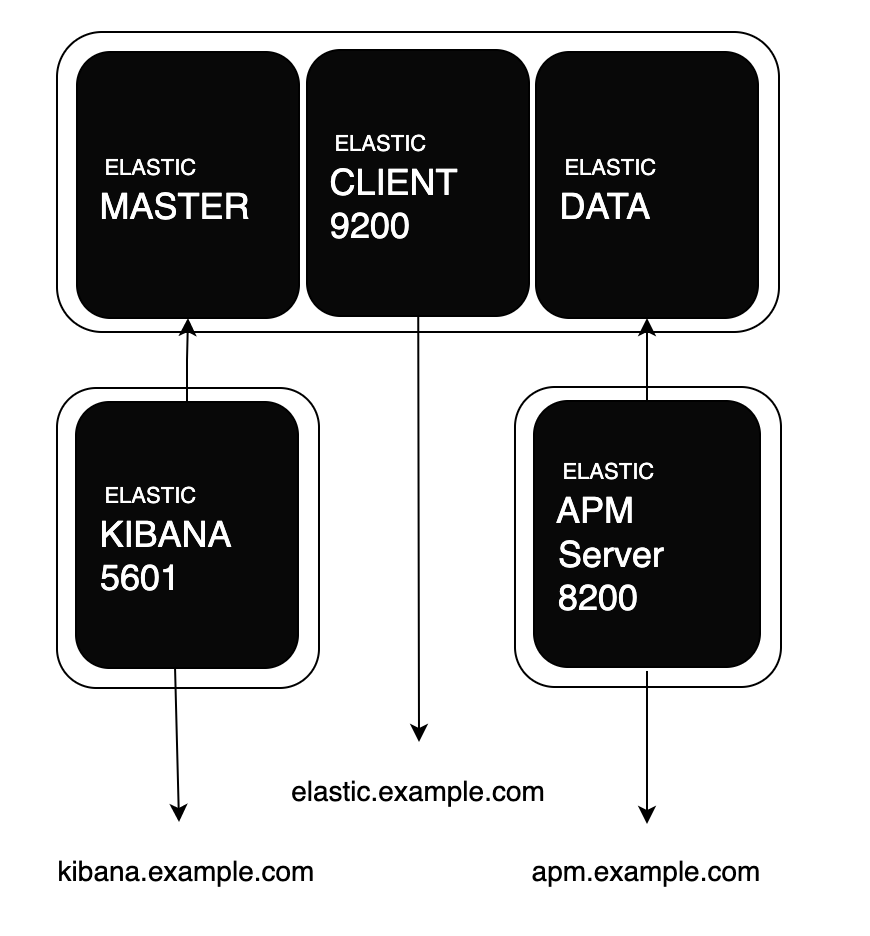
Prequisites
- AWS EKS Cluster
- EBS CSI Driver Setup for PVC
- Nginx Ingress Controller
- Cert Manager
1. Elastic Search Installation
We will be using HELM Charts to install ElasticSearch.
The documentation can seem tricky, as Elastic Search is used for a wide range of use cases. There are 3 core components required for ElasticSearch to work
- Master Node
- Data Node
- Client Node
For high-volume searches, it is recommended to install all 3 core components on different PODs. In our case, we are installing all 3 services on the same POD.
The roles a POD assumes can be customized using the roles variable in values.yaml
Let’s start the installation by adding the Elastic Helm Repo
helm repo add elastic https://helm.elastic.co
helm repo update
Download a copy of ElasticSearch Values
wget https://raw.githubusercontent.com/elastic/helm-charts/main/elasticsearch/values.yaml -O elastic-values.yaml
Update the following values in elastic-values.yaml
imageTag: "7.17.9"
# Increase based on the requirement. Following are the bare minimum limits for optimal performance
resources:
requests:
cpu: "1000m"
memory: "1200Mi"
limits:
cpu: "1100m"
memory: "1700Mi"
# Persistent Volume Claims
volumeClaimTemplate:
accessModes: ["ReadWriteOnce"]
resources:
requests:
storage: 10Gi
storageClassName: gp2
# We will attach the following service to an Ingress at a later step
service:
enabled: true
type: ClusterIP
Install ElasticSearch through HELM
helm install elasticsearch --values elastic-values.yaml elastic/elasticsearch
Verify the installation
kubectl get pods
The output should be similar to
NAME READY STATUS RESTARTS AGE
elasticsearch-master-0 1/1 Running 0 6m
elasticsearch-master-1 1/1 Running 0 6m
elasticsearch-master-2 1/1 Running 0 6m
Add Ingress for ElasticSearch
Save the following in elastic-ingress.yaml
apiVersion: networking.k8s.io/v1
kind: Ingress
metadata:
name: nginx-elasticsearch-ingress
annotations:
kubernetes.io/ingress.class: nginx
cert-manager.io/cluster-issuer: letsencrypt-prod
nginx.ingress.kubernetes.io/backend-protocol: HTTPS
nginx.ingress.kubernetes.io/proxy-body-size: 20m
spec:
tls:
- hosts:
- elastic.example.com
secretName: tls-elastic
rules:
- host: elastic.example.com
http:
paths:
- path: /
pathType: Prefix
backend:
service:
name: elasticsearch-master
port:
number: 9200
Run the following to apply the ingress. Please ensure CNAME or A RECORD for the domain are set correctly to the Ingress LoadBalancer
kubectl apply -f elastic-ingress.yaml
2. Kibana Installation
Kibana sits on top of the Elastic Stack, providing search and data visualisation capabilities for data indexed.
Again, will be using HELM to install Kibana
Download a copy of Kibana Values
wget https://raw.githubusercontent.com/elastic/helm-charts/blob/main/kibana/values.yaml -O kibana-values.yaml
Update the following values in kibana-values.yaml
imageTag: "7.17.9"
# Following are bare minimum limits for optimal performance
resources:
requests:
cpu: "400m"
memory: "700Mi"
limits:
cpu: "700m"
memory: "1Gi"
service:
enabled: true
type: ClusterIP
Install Kibana through HELM
helm install kibana --values kibana-values.yaml elastic/elasticsearch
Verify the installation
kubectl get pods
The output should be similar to
NAME READY STATUS RESTARTS AGE
elasticsearch-master-0 1/1 Running 0 16m
elasticsearch-master-1 1/1 Running 0 16m
elasticsearch-master-2 1/1 Running 0 16m
kibana-kibana-6978bfcbbd-nchll 1/1 Running 0 4m
Add Ingress for Kibana
Save the following in kibana-ingress.yaml
apiVersion: networking.k8s.io/v1
kind: Ingress
metadata:
name: nginx-kibana-ingress
annotations:
kubernetes.io/ingress.class: nginx
cert-manager.io/cluster-issuer: letsencrypt-prod
nginx.ingress.kubernetes.io/backend-protocol: HTTPS
spec:
tls:
- hosts:
- kibana.example.com
secretName: tls-kibana
rules:
- host: kibana.example.com
http:
paths:
- path: /
pathType: Prefix
backend:
service:
name: kibana-kibana
port:
number: 5601
Kibana dashboard is accessible at kibana.example.com
Username: elastic
Password: Stored in Kubernetes secret > elasticsearch-master-credential
3. APM Server Installation
APM server pipes, logs received from APM agents like Elastic APM agent for Ruby and pipes them to ElasticSearch. This data is readily indexed and is used in Kibana for visualizations.
Again, will be using HELM to install APM Server
Download a copy of APM Server Values
wget https://raw.githubusercontent.com/elastic/helm-charts/main/apm-server/values.yaml -O apm-values.yaml
Update the following values in apm.yaml
imageTag: "7.17.9"
apmConfig:
apm-server.yml: |
apm-server:
host: "0.0.0.0:8200"
secret_token: "YOUR_SECRET_TOKEN"
write_timeout: 30s
rum.enabled: true
rum.event_rate.limit: 300
rum.event_rate.lru_size: 1000
rum.allow_origins: ['*']
queue: {}
output.elasticsearch:
hosts: ["http://elasticsearch-master:9200"]
username: "${ELASTICSEARCH_USERNAME}"
password: "${ELASTICSEARCH_PASSWORD}"
imageTag: "7.17.9"
# Bare minimum limits for optimal performance
resources:
requests:
cpu: "100m"
memory: "100Mi"
limits:
cpu: "600m"
memory: "512Mi"
service:
type: ClusterIP
Install APM Server through HELM
helm install apm-server --values apm-values.yaml elastic/elasticsearch
Verify the installation
kubectl get pods
The output should be similar to
NAME READY STATUS RESTARTS AGE
elasticsearch-master-0 1/1 Running 0 26m
elasticsearch-master-1 1/1 Running 0 26m
elasticsearch-master-2 1/1 Running 0 26m
kibana-kibana-6978bfcbbd-nchll 1/1 Running 0 14m
apm-server-apm-server-86c9cb8d5c-scr9x 1/1 Running 0 6m
Add Ingress for APM Server
Save the following in apm-ingress.yaml
apiVersion: networking.k8s.io/v1
kind: Ingress
metadata:
name: nginx-apm-ingress
annotations:
kubernetes.io/ingress.class: nginx
cert-manager.io/cluster-issuer: letsencrypt-prod
nginx.ingress.kubernetes.io/backend-protocol: HTTPS
spec:
tls:
- hosts:
- apm.example.com
secretName: tls-apm
rules:
- host: apm.example.com
http:
paths:
- path: /
pathType: Prefix
backend:
service:
name: apm-server-apm-server
port:
number: 8200
Open apm.example.com and you should see something like
{
"build_date": "2022-04-19T06:13:49Z",
"build_sha": "d3dc31c5db912b297835f934292218c2af5ea7ba",
"publish_ready": true,
"version": "7.17.9"
}
publish_ready:true states the server is ready to receive data.
Once, the Agent is connected you can have ready-made visualization under Kibana > APM like